Print by Mail Report
Print by Mail has its own report template that you can use to generate reports based on submitted emails to Mailboxes. The report will include information such as the device used to release an email attachment, print job information, and sender information.
To generate a Print By Mail report, complete these steps:
-
Login to the Management Console.
-
Go to Reports sections and expand Report Templates.
-
Click Detailed Document Usage Reports, then select the template Document Usage by Email.
-
Click Run now.
-
In the Run now dialog, click Change… button in Columns to include parameter.
-
When the following screen is displayed, identify what type of information you want to see in the generated report. The image below displays the selected report items which corresponds to columns to be included in the report.
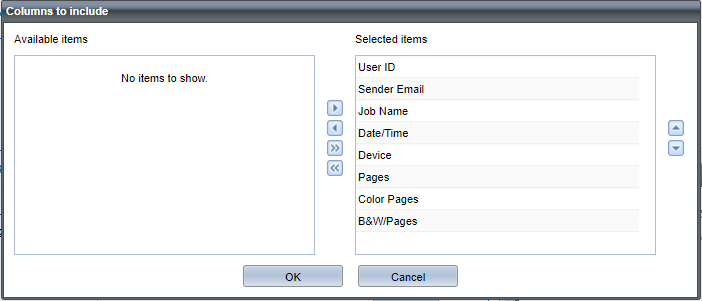
-
Click OK.
-
Configure the report’s order and page setup.
-
In the Report Target part, make sure the devices you want to generate report from is included in the target group you selected.
-
Click [OK ] to create the report.
The field Sender Email will populate depending on the conditions below:
The Sender Email column will only display the sender’s email address when the print job is initiated by Direct printing, Secure printing, and Embedded printing, else it will display empty.
The sender’s email address must exist in the list of users in User Management section. If printing by email through a secured queue, and a guest user release the print job in MFP device, the Sender Email column will display the sender’s email address even if the guest user has no configured email.
